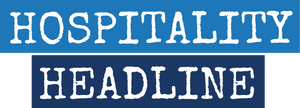Navigating a new advertising platform can feel overwhelming, but LinkedIn Ads offers a streamlined process for businesses looking to connect with a professional audience. Whether you're targeting B2B or B2C, LinkedIn Ads is an ideal platform for reaching decision-makers, industry professionals, and high-value consumers. This guide will walk you through the basic steps of setting up your first LinkedIn ad campaign and offer success tips to help you get the most out of your advertising budget.
Why LinkedIn Ads?
LinkedIn has emerged as the top social media platform for B2B marketing, and it's also effective for B2C campaigns aimed at high-end consumers. LinkedIn users typically hold more senior professional roles, and on average, they have twice the buying power of users on other platforms. This makes LinkedIn an excellent place for brands that want to reach people who can make significant purchasing decisions.
For businesses seeking to expand their reach, boost lead generation, or establish brand awareness among professionals, LinkedIn Ads offers a highly effective channel. Here’s how to get started.
Setting Up Your First LinkedIn Ad Campaign
Step 1: Access the LinkedIn Ads Platform
To launch your first LinkedIn ad campaign, start by accessing the LinkedIn Ads dashboard. Simply log in to LinkedIn, then click on the "Advertise" button located at the top right of the homepage. From there, click on “Create,” and you’ll be prompted to choose either a “Campaign” or a “Campaign Group.” If you’re just getting started, it’s advisable to stick with a single campaign before exploring more advanced structures like campaign groups.
Step 2: Define Your Campaign Objective
Once you’re in the campaign setup section, you’ll need to define your primary objective. LinkedIn offers a variety of choices, including:
- Brand Awareness
- Website Visits
- Engagement
- Conversions (such as form submissions or purchases)
Most businesses will find lead generation or website conversions to be the most effective objectives, especially for campaigns aiming to drive measurable results. Clearly defining your objective will guide your campaign settings and help LinkedIn optimize your ads to achieve the desired outcome.
Step 3: Select Your Ad Format
LinkedIn Ads provides a variety of ad formats to choose from:
- Single Image Ads: These are standard display ads with a single image and accompanying text.
- Carousel Ads: Carousel ads allow you to showcase multiple images or videos in one ad.
- Video Ads: Video content typically garners higher engagement and can help you tell a more compelling story.
- Message Ads: These ads deliver personalized messages directly to a user's LinkedIn inbox.
- Spotlight Ads: This format personalizes the ad by using data from the user’s LinkedIn profile, such as their job title.
Choosing the right format depends on your campaign’s goal. For example, if you’re promoting a new product or service, a video ad may provide more engagement, while message ads are ideal for delivering highly personalized offers or invitations.
Step 4: Set Up Your Audience Targeting
LinkedIn’s targeting capabilities are among its strongest features, allowing you to narrow down your audience based on:
- Company Size and Industry
- Job Titles and Seniority
- Demographics
- Education and Experience
- Interests and Professional Traits
Carefully consider who your ideal customer is and use these attributes to create a highly targeted audience. Keep in mind that it’s possible to get too specific with your targeting. Make sure your audience size is large enough to deliver your ads effectively, but not so broad that your budget is wasted on irrelevant clicks.
Step 5: Budget and Scheduling
Setting your budget is a crucial step in managing your ad campaign. LinkedIn allows you to choose between a daily budget or a lifetime budget:
- Daily Budget: Limits your ad spend on a day-to-day basis.
- Lifetime Budget: Allocates a set amount for the entire duration of your campaign.
You’ll also need to decide whether you want to pay per click (CPC) or per impression (CPM). For campaigns aimed at driving action (such as lead form submissions or website visits), CPC is usually the better option because it ensures that you’re only paying for users who engage with your ad.
Step 6: Conversion Tracking
Lastly, to measure your success, it’s important to set up conversion tracking. This allows you to monitor key actions taken by users after they interact with your ad, such as completing a purchase or filling out a form. While LinkedIn provides helpful tutorials on setting this up, you may want to consult with a developer to ensure everything is properly integrated, especially if you’re tracking complex actions like multi-step form completions.
Tips for Success with LinkedIn Ads
Now that you have the basics covered, here are some tips to maximize your campaign’s success:
- Keep Content Short: Attention spans are short on social media. Make sure your message grabs attention within the first few seconds, especially for video ads.
- Feature Recognizable Leaders: Ads that feature your company’s CEO or other prominent leaders often perform better, as recognizable faces add credibility and trustworthiness.
- Focus on Location and Job Titles: LinkedIn doesn’t always have accurate age data for users, so narrowing your audience by location and job titles is usually a better strategy than relying on demographic data like age.
- Use Statistics and Testimonials: Highlighting compelling statistics or customer testimonials can significantly improve your ad's performance, increasing both click-through rates and impressions.